Dish Hopper w/Sling Betriebsanweisung
Stöbern Sie online oder laden Sie Betriebsanweisung nach Digitale Videorecorder (DVR) Dish Hopper w/Sling herunter. Dish Hopper w/Sling User Guide Benutzerhandbuch
- Seite / 143
- Inhaltsverzeichnis
- FEHLERBEHEBUNG
- LESEZEICHEN
- USER GUIDE 1
- Warning and Attention Symbols 2
- For Your Safety 2
- Important Software Notice 2
- Copyright Notice 2
- Table of Contents 4
- Important Safety Instructions 9
- Proper Care of Your Equipment 10
- Introduction 11
- HOW TO USE THIS USER GUIDE 12
- Guide Conventions 13
- ABOUT YOUR DISH ACCOUNT 14
- WATCHING TV NOW 15
- Chapter 1 16
- Pausing Live TV 16
- ADDITIONAL SERVICES 17
- ABOUT SATELLITE TV RECEPTION 17
- INTERNET? 18
- MOVING ON-SCREEN LOGO 18
- Receiver & Remote Control 21
- REMOTE CONTROL(S) 22
- Satellite Receiver 23
- Remote Control Batteries 23
- Low Battery Warning 23
- Chapter 2 24
- Installing a UHF Attenuator 24
- THE LOCATE REMOTE FEATURE 25
- PAIRING YOUR REMOTE CONTROL 26
- CONTROLLING OTHER COMPONENTS 27
- Limited Mode 28
- Adjustment 31
- AUX Mode 31
- Remote Control Button Map 32
- SAT Mode 32
- TV Mode 33
- DVD Mode 34
- HOPPER WITH SLING FRONT PANEL 35
- HOPPER WITH SLING BACK PANEL 35
- USING THE ON-SCREEN MENUS 36
- USING TEXT FIELDS 37
- TV Basics 39
- CHANGING CHANNELS 40
- USING THE PROGRAM GUIDE 40
- Finding Programs to Watch 41
- USING THE BROWSE BANNER 42
- Using Themes 43
- Using Predictive Search 43
- Using Search History 43
- Chapter 3 44
- On Demand 47
- PAY-PER-VIEW 48
- DISH ON DEMAND 48
- BLOCKBUSTER @HOME™ 49
- DISHONLINE.COM 49
- ORDERING CONSIDERATIONS 50
- Chapter 4 52
- WHAT ARE FAVORITES LISTS? 54
- EDITING FAVORITES LISTS 55
- USING FAVORITES LISTS 56
- Parental Controls 57
- Chapter 6 58
- • MY ACCOUNT/CUSTOMER SUPPORT 65
- USING THE HOME MEDIA FEATURE 66
- MY ACCOUNT/CUSTOMER SUPPORT 67
- Chapter 7 68
- Digital Video Recordings 69
- WHAT IS A DVR? 70
- PAUSING A PROGRAM 70
- LOW MOTION AND FRAME-BY-FRAME 71
- RECORDING A LIVE PROGRAM 72
- PLAYING A RECORDED PROGRAM 72
- OTHER RECORDING OPTIONS 73
- Recording Future Programs 75
- Chapter 9 76
- Record Future Programs 77
- TIMERS AND RECORDINGS 78
- Timer Options 79
- Daily Schedule 79
- Timers List 79
- When the Receiver is Off 80
- USING THE TIMERS LIST 81
- USING THE DAILY SCHEDULE 81
- SETTING UP AN EVENT TIMER 82
- CHANGING OR DELETING A TIMER 83
- Hopper Extras 85
- WHAT’S HOT 86
- SIRIUSXM 86
- SATELLITE RADIO 86
- TRUVOLUME FEATURE 86
- USING MULTI-CHANNEL RECALL 87
- BLUETOOTH 88
- AUDIO STREAMING 88
- Chapter 10 90
- User Preferences 91
- USING MULTIMEDIA 92
- USING CALLER ID 93
- Chapter 11 94
- Caller ID Screens 94
- Receiver Customization 95
- Using Caller ID History 95
- CHANGING LANGUAGES 96
- USING CLOSED CAPTIONING 96
- USING AUDIO OUTPUT 97
- RESETTING TO FACTORY DEFAULTS 99
- RECEIVER UPDATES 99
- QUESTIONS 100
- Connectivity 101
- Connections and Setup 102
- HDMI Connections 102
- Chapter 12 103
- Setting Up to Display in HD 104
- CONNECTING THE PHONE LINE 106
- Phone System Setup 107
- USING DISH ANYWHERE 109
- USING TROUBLESHOOTING TOOLS 110
- Point Dish and Check Switch 111
- Getting More Help 111
- Reference 114
- TROUBLESHOOTING TABLES 115
- Message Numbers 116
- Changing Channels 118
- Remote Control 118
- Watching a Program 120
- Favorites Lists 121
- Timers 121
- Hearing a Program 123
- Caller ID 123
- Telephone for Voice/Data/FAX 123
- REMOTE CONTROL DEVICE CODES 126
- Appendix 128
- IMITED WARRANTY 129
- Advance Exchange Program 130
- Post Receipt Exchange Program 130
- Accessory Warranty 130
- ESIDENTIAL CUSTOMER AGREEMENT 131
- FCC COMPLIANCE 139
- Receiver Information 142
- Remote Control Settings 142
- TV Input/Channel Settings 142
Inhaltsverzeichnis
WHOLE-HOME DVRUSER GUIDE
viiiSafetyApparatus shall not be exposed to dripping or splashing and no objects filled with liquids, such as vases, shall be placed on the apparatus
90QuestionsChapter 11QUESTIONS• How can I see who has called me in the past? Open your Caller ID History by pressing the MENU button, selecting Syste
91Connecting Hopper with Sling HD DVRWhat you’ll find in this chapter:• CONNECTING THE HOPPER WITH SLING HD DVR• CONNECTING THE JOEY RECEIVER(S)• CONN
Connections and Setup 92Connecting the Hopper with Sling HD DVRCONNECTING THE HOPPER WITH SLING HD DVRThis section describes how to connect the output
93Connecting the Hopper with Sling HD DVRChapter 12YPbPr Connections (Hopper only)The YPBPR (component) connections provide high-quality video from y
Connections and Setup 94Connecting the Hopper with Sling HD DVRSetting Up to Display in HDOnce your receiver has been activated with qualifying DISH p
95Connecting the Joey Receiver(s)Chapter 12CONNECTING THE JOEY RECEIVER(S)This section describes how to connect the receiver’s HOME VIDEO NETWORK con
Connections and Setup 96Connecting the Phone LineCONNECTING THE PHONE LINEYou must keep the receiver attached to an active phone line (or broadband In
97Connecting to Broadband InternetChapter 12Phone System Setup You must set up the Hopper with Sling for your phone system (touch-tone or rotary-phon
Connections and Setup 98Connecting to Broadband InternetOptions for Your Home Network ConnectionThere are several methods available for connecting you
99Using DISH AnywhereChapter 12USING DISH ANYWHEREOnly DISH Anywhere lets you access all of your live TV channels and everything saved to your DVR wh
1Introduction and Welcome to DISH!What you’ll find in this chapter:• WELCOME• HOW TO USE THIS USER GUIDE• ABOUT YOUR DISH ACCOUNT• WATCHING TV NOW• AD
Connections and Setup 100Using Troubleshooting ToolsUSING TROUBLESHOOTING TOOLSYour receivers and remote control(s) have troubleshooting tools that a
101Using Troubleshooting ToolsChapter 12Point Dish and Check SwitchThe Point Dish and Check Switch screens are often helpful when you call the Custom
Connections and Setup 102Using Troubleshooting ToolsNotes913.book Page 102 Tuesday, January 15, 2013 4:57 PM
103Using Troubleshooting ToolsChapter 12913.book Page 103 Tuesday, January 15, 2013 4:57 PM
103Troubleshooting and Remote CodesWhat you’ll find in this chapter:• TROUBLESHOOTING TABLES• REMOTE CONTROL DEVICE CODESReference913.book Page 103
104Troubleshooting TablesReferenceTROUBLESHOOTING TABLESUse these tables if you have problems using your DISH system. Look in this section for a desc
Reference 105Troubleshooting Tables Message Numbers Message NumberPossible Reason What to Do001There may be a problem with the multi-dish switch.C
106Troubleshooting TablesReference015You may have just plugged in the receiver and it is acquiring the satellite signal or the receiver may have temp
Reference 107Troubleshooting TablesChanging ChannelsRemote ControlWhat Is Happening Possible Reason What to DoYou enter a desired channel number. The
108Troubleshooting TablesReferenceProgram Guide or the Browse Banner Your UHF Pro remote control does not work well from far away.You may be expe
2WelcomeChapter 1WELCOMEThanks for choosing DISH®. You are about to experience the excitement and convenience of our Direct Broadcast Satellite (DBS)
Reference 109Troubleshooting TablesWatching a Program When you are using the Program Guide or Browse Banner, some channels are missing.• You may have
110Troubleshooting TablesReferenceFavorites Lists Timers • There may be interference from other nearby electrical devices (such as radio towers
Reference 111Troubleshooting TablesYou try to set up an event timer and the receiver displays a message noting that the program is a Pay-Per-View even
112Troubleshooting TablesReferenceHearing a ProgramCaller ID Telephone for Voice/Data/FAX What Is Happening Possible Reason What to DoThe receiver’s
Reference 113Troubleshooting TablesLocksBuying a Pay-Per-View Program Your computer or FAX machine tries to send a FAX or modem transmission,
114Troubleshooting TablesReferenceMenusWhat Is Happening Possible Reason What to DoYou were using a menu, and it suddenly closed.You may not have don
Reference 115Remote Control Device CodesREMOTE CONTROL DEVICE CODESThe Hopper with Sling HD DVR has manufacturer codes for programming the remote to c
116Remote Control Device CodesReference913.book Page 116 Tuesday, January 15, 2013 4:57 PM
117What you’ll find in this chapter:• LIMITED WARRANTY• RESIDENTIAL CUSTOMER AGREEMENT• FCC COMPLIANCEAppendix913.book Page 117 Tuesday, January 15,
118AppendixLIMITED WARRANTYThis Limited Warranty is a legal document. Keep it in a safe place. Remember to retain your Bill of Sale for warranty serv
Introduction 3How to Use this User Guide• Chapter 10: Hopper Extras contains instructions for programming your remote to control your Hopper with Slin
Appendix 1192 A Customer Service Representative will assist you. 3 If the Representative determines you should return any equipment, you will be direc
120Residential Customer AgreementAppendixRESIDENTIAL CUSTOMER AGREEMENTThank you for choosing DISH Network®.To view this Residential Customer Agreeme
Appendix 121Residential Customer AgreementG. Accessing the Internet Through Your Receiver. Some of our receivers can be used to access websites and in
122Residential Customer AgreementAppendixService, to receive any remaining credits or promotional pricing that you would have been eligible to receiv
Appendix 123Residential Customer Agreement4. EQUIPMENT A. Equipment. In order to receive Services you must purchase or lease certain reception equipme
124Residential Customer AgreementAppendix5. LEASED EQUIPMENT A. Lease Terms. We may choose to lease certain Equipment to subscribers. Unless otherwis
Appendix 125Residential Customer AgreementF. DAMAGES LIMITATION. NEITHER WE NOR OUR THIRD-PARTY BILLING AGENTS, NOR ANY OF OUR OR THEIR AFFILIATES, S
126Residential Customer AgreementAppendixlaw or regulation, that provision will be considered modified to the minimum extent necessary to make such p
Appendix 127Residential Customer AgreementService Access Fee $6.00 You subscribe to Racetrack TV but do not subscribe to applicable required minimum p
128FCC ComplianceAppendixFCC COMPLIANCEThe following text is extracted from Federal Communications Commission (FCC) regulations, as of this Guide’s p
4About Your DISH AccountChapter 1ABOUT YOUR DISH ACCOUNTThis section describes how to order your packages and provides information on how to find inf
129AAccount Information 4Adult Content, Hiding 53AntennaAdjusting 14Remote Control 13Apps, Using on Your TV 57Apps for Mobile Use 99Attenuator 14Audio
130Programs and EventsDISH Cinema 38DISH On Demand 38Pay-Per-View Programs 38Reviewing Your Orders 39RRain and Snow Fade 7Ratings Restrictions 50Rece
Receiver InformationWrite the following information in the spaces provided below. You may need to provide this information if you call the Service Ce
For all your customer needs, go to mydish.com/chat or call the Customer Service Centerat 1-800-333-DISH (3474).198699
Introduction 5Watching TV NowWATCHING TV NOWAfter you have ordered your programming package, you can begin enjoying the features of your new Hopper wi
6Watching TV NowChapter 1Pausing Live TVHere’s something you can’t do with regular old TV: pause live TV because someone’s at the door or calling you
Introduction 7Additional ServicesADDITIONAL SERVICESPay-Per-ViewCatch all the action on Pay-Per-View. Take a break from regular TV and order the lates
8Why Connect to a Phone Line or Broadband Internet?Chapter 1Solar InterferenceTwice a year, the sun moves to a position behind the DISH satellites as
Introduction 9TipsTV programming. Make sure you are using the correct remote control for your TV-viewing location (see page 12 for details).TIPS• Alwa
Warning and Attention SymbolsYou must be aware of safety when you install and use this system. This User Guide provides various procedures. If you do
10NotesChapter 1Notes913.book Page 10 Tuesday, January 15, 2013 4:57 PM
11About the Hopper with Sling HD DVRWhat you’ll find in this chapter:• HOPPER WITH SLING HD DVR OVERVIEW• REMOTE CONTROL(S)• THE LOCATE REMOTE FEATURE
12Hopper with Sling HD DVR OverviewChapter 2HOPPER WITH SLING HD DVR OVERVIEWThis section gives you an overview of your DISH satellite TV system with
Satellite Receiver 13Remote Control(s)Remote Control BatteriesEach remote control comes with four AAA batteries. When you replace old batteries, you s
14Remote Control(s)Chapter 2Adjusting the Remote-Control AntennaBe sure to point the remote-control antenna (back of the receiver) straight up so you
Satellite Receiver 15The Locate Remote featureTHE LOCATE REMOTE FEATUREEver misplace your remote control somewhere in your home and wonder where it is
16Pairing Your Remote ControlChapter 2PAIRING YOUR REMOTE CONTROLThese instructions help you pair your remote control to your Hopper with Sling HD DV
Satellite Receiver 17Controlling Other ComponentsCONTROLLING OTHER COMPONENTSTo use the remote to control other devices (such as a TV, DVD or Blu-ray
18Controlling Other ComponentsChapter 2enabled, only the POWER and VCR-function buttons (like PLAY, PAUSE, etc.) will operate your device.• Select AU
Satellite Receiver 19Controlling Other ComponentsSetting Up by Learning from Another RemoteAfter you have programmed your DISH remote to control your
iImportant Safety Instructions ...viiIntroduction ...1WELCOME ...
20Controlling Other ComponentsChapter 24 Place both your DISH remote control and the original equipment’s remote control on a table or other flat, st
Satellite Receiver 21Controlling Other ComponentsControlling a Tuner or AmplifierUse the following remote-control buttons to control a tuner or amplif
22Controlling Other ComponentsChapter 2Remote Control Button MapPress this button for SAT ModeMenuAccess receiver features and settingsPair/InputAcce
Satellite Receiver 23Controlling Other ComponentsPress this button for TV ModeTV MenuAccess menu features available on some TVsPair/InputSwitch betwee
24Controlling Other ComponentsChapter 2Press this button for DVD ModePower & TV PowerTop Button turns the DVD/BR/VCR on/offBottom button turns th
Satellite Receiver 25Hopper with Sling Front PanelHOPPER WITH SLING FRONT PANELHOPPER WITH SLING BACK PANEL POWERMENUINFOSMARTCARDSYS INFOJUMPLOCATERE
26Using the On-screen MenusChapter 2USING THE ON-SCREEN MENUSThe menus make using the receiver and selecting programs quick and easy. Use the menus t
Satellite Receiver 27Using Text Fields• A single choice list allows you to select only one choice at a time. If you select another choice, your previo
28TipsChapter 2• Press FORMAT/* to backspace without deleting characters.• Press 0 to enter a blank space character, such as between words. • Use the
29Let’s Watch TVWhat you’ll find in this chapter: • CHANGING CHANNELS• USING THE PROGRAM GUIDE• USING THE BROWSE BANNER• USING THEMES AND PREDICTIVE S
Table of Contents iiUSING THE ON-SCREEN MENUS ...26USING TEXT FIELDS ...
30Changing ChannelsChapter 3CHANGING CHANNELSThere are two basic ways to change the channel on your satellite TV receiver:• Use the UP and DOWN ARROW
Finding Programs to Watch 31Using the Program GuideIf you set up another list, then the Program Guide displays only the channels that you included on
32Using the Browse BannerChapter 3USING THE BROWSE BANNERUse the Browse Banner to see what other programs are on now or coming on soon, while not mis
Finding Programs to Watch 33Using Themes and Predictive SearchUsing ThemesYou can list programs by the theme of their contents, (for example, just mov
34Using Picture-In-Picture (Hopper with Sling only)Chapter 3system. Each TV’s Search History is available using that receiver’s remote. You can use S
Finding Programs to Watch 35Homes With a Second Hopper with Sling Installed3 Press the red button on this remote control to display the TV Viewing Sta
36TipsChapter 33 Using the ARROW buttons, highlight and select the other Hopper with Sling in your home to link to it.4 Highlight and select the Save
37Video On Demand and Pay-Per-ViewWhat you’ll find in this chapter:• PAY-PER-VIEW• DISH ON DEMAND• BLOCKBUSTER @HOME™• DISHONLINE.COM• ORDERING CONSID
38Pay-Per-ViewChapter 4PAY-PER-VIEWTo order Pay-Per-View programming using your remote control, you must connect the receiver to an active telephone
Pay Per Programs 39Blockbuster @Home™3 Use the UP and DOWN ARROW buttons to scroll through the available choices.4 Highlight and select the movie, TV
Table of Contents iiiParental Controls ...47WHAT ARE LOCKS AND RESTRICTIONS? ...48CREATING
40Ordering ConsiderationsChapter 4 Use Considerations• Your receiver must be connected to a network with broadband Internet access to view the DISH
Pay Per Programs 41Questions• You can prevent others from purchasing Pay-Per-View programs by setting parental controls for your receiver (see page 48
42NotesChapter 4Notes913.book Page 42 Tuesday, January 15, 2013 4:57 PM
43Setting Up Your Favorite ChannelsWhat you’ll find in this chapter:• WHAT ARE FAVORITES LISTS?• CREATING OR CHANGING FAVORITES LISTS• EDITING FAVORIT
44What are Favorites Lists?Chapter 5WHAT ARE FAVORITES LISTS?Favorites Lists are custom lists of your favorite channels. You can create and change th
Favorites Lists 45Editing Favorites ListsEDITING FAVORITES LISTSYou can rename your Favorites Lists whatever you want, up to eight characters long.1 P
46Using Favorites ListsChapter 5USING FAVORITES LISTSPress the GUIDE button to open the Program Guide. Press the GUIDE button again to highlight the
47Setting Receiver’s Parental ControlsWhat you’ll find in this chapter:• WHAT ARE LOCKS AND RESTRICTIONS?• COPYING LOCKS FROM YOUR HOPPER TO A JOEY• C
48What are Locks and Restrictions?Chapter 6WHAT ARE LOCKS AND RESTRICTIONS?Locks and restrictions are powerful parental controls that allow you to pa
Parental Controls 49Creating or Changing a PasswordCREATING OR CHANGING A PASSWORDYou should set up your password before using a receiver’s parental-c
Table of Contents ivSETTING UP A SEEK & RECORD™ TIMER ...72CHANGING OR DELETING A TIMER ...73TIPS ...
50Creating or Changing Ratings RestrictionsChapter 6CREATING OR CHANGING RATINGS RESTRICTIONSYou can lock programs based on Motion Picture Associatio
Parental Controls 51Creating or Changing Ratings RestrictionsPG-13—Parents Strongly Cautioned. Some Material May Be Inappropriate For Children Under 1
52Creating or Changing Ratings RestrictionsChapter 6TV-Y7—Directed to Older Children. This program is designed for children age 7 and above. It may b
Parental Controls 53Creating or Changing Channel Locks7 Select Save. To ensure new parental controls take effect, you will need to set a password if y
54TipsChapter 61 Press the MENU button, select the Settings tile, and then Parental Controls.2 If the receiver is locked, enter the password using th
55Home Media and Apps on Your TV!What you’ll find in this chapter:• USING THE HOME MEDIA FEATURE• USING APPS ON YOUR HOPPER WITH SLING• MY ACCOUNT/CUS
56Using the Home Media FeatureChapter 7USING THE HOME MEDIA FEATURETo use the Home Media feature on your Hopper with Sling HD DVR, press the MENU but
Interactive TV 57Using Apps on Your Hopper with SlingUSING APPS ON YOUR HOPPER WITH SLINGTo use apps on your TV, press the MENU button and select the
58TipsChapter 7Notes913.book Page 58 Tuesday, January 15, 2013 4:57 PM
59Recording & Pausing Live ProgramsWhat you’ll find in this chapter:• WHAT IS A DVR?• PAUSING A PROGRAM• REVERSE, FAST FORWARD, AND SKIP• SLOW MOT
Table of Contents vReference ...103TROUBLESHOOTING TABLES ...10
60What is a DVR?Chapter 8WHAT IS A DVR?The Hopper with Sling is a Whole-Home HD Digital Video Recorder (DVR) that lets you watch TV the way that you
Digital Video Recording 61Reverse, Fast Forward, and SkipREVERSE, FAST FORWARD, AND SKIPThis section describes how to use the DVR buttons on your remo
62Recording a Live ProgramChapter 8RECORDING A LIVE PROGRAMTo record the rest of the program you are watching, PRESS the record button on your remote
Digital Video Recording 63Recording While Watching Different ProgramsRECORDING WHILE WATCHING DIFFERENT PROGRAMSThis section describes the basic ways
64Grouping and Sorting RecordingsChapter 8• Keep—By default, an event timer keeps the 20 newest recordings it has made before it replaces older recor
65Setting Up and Using Event TimersWhat you’ll find in this chapter:• USING PRIMETIME ANYTIME™ AND AUTOHOP™• TIMERS AND RECORDINGS• USING THE TIMERS L
66Using PrimeTime Anytime™ and AutoHop™Chapter 9USING PRIMETIME ANYTIME™ AND AUTOHOP™The PrimeTime Anytime™ feature of your Hopper with Sling HD DVR,
Record Future Programs 67Using PrimeTime Anytime™ and AutoHop™recordings will begin during the next applicable nightly interval and gradually populate
68Timers and RecordingsChapter 9TIMERS AND RECORDINGSA timer is your instruction telling the satellite TV system the programs you want to watch in th
Record Future Programs 69Timers and RecordingsTimer OptionsThe Timer Options screen lets you set the following (not used on all options screens):• Pro
Table of Contents vi913.book Page vi Tuesday, January 15, 2013 4:57 PM
70Timers and RecordingsChapter 9Reasons Why Timers are SkippedIf a timer is skipped, the reason is stated on the Timers List.• Priority—This timer ha
Record Future Programs 71Using the Timers ListSpecial Considerations When Using Timers• For Locked or Restricted Programs—You must enter the receiver
72Setting Up an Event TimerChapter 9• Press PAGE UP to see the previous days' timers. Review these timers if you want to see the result of these
Record Future Programs 73Changing or Deleting a Timer4 Enter your search criteria. You can use the virtual on-screen keyboard below the text box, or y
74QuestionsChapter 9• Seek & Record™ event recordings may fill your DVR storage space quickly. If you have other timers that you know you don&apo
75Exclusive Features of the DVR SystemWhat you’ll find in this chapter:• WHAT’S HOT• SIRIUSXM® SATELLITE RADIO• BLUETOOTH® AUDIO STREAMING• USING MULT
76What’s HotChapter 10WHAT’S HOTNever miss the hottest TV shows and sports events. The What’s Hot feature of your Hopper with Sling HD DVR system dis
Remote Controls 77Using Multi-channel RecallUSING MULTI-CHANNEL RECALLAnother helpful feature to find the program you want to watch is channel RECALL.
78Bluetooth® Audio StreamingChapter 10BLUETOOTH® AUDIO STREAMINGThe Hopper is the first set-top box to offer Bluetooth Audio Streaming, the feature t
Remote Controls 79USB Digital Over-The-Air TunerUSB DIGITAL OVER-THE-AIR TUNERVisit the mydish.com website and log in to your DISH account to purchase
vii1 Read these instructions.2 Keep these instructions.3 Heed all warnings.4 Follow all instructions.5 Do not use this apparatus near water.6 Clean on
80QuestionsChapter 10913.book Page 80 Tuesday, January 15, 2013 4:57 PM
81Personalizing Your Hopper HD DVRWhat you’ll find in this chapter:• USING MULTIMEDIA• USING CALLER ID• CUSTOMIZING THE GUIDE AND CHANNEL LISTS• CHANG
82Using MultimediaChapter 11USING MULTIMEDIAPhotosYou can view photos on the TV connected to your Hopper with Sling HD DVR using the Home Media featu
Receiver Customization 83Using Caller IDTo use the external hard-disk drive feature:1 Purchase a USB 2.0 hard-disk drive from a consumer electronics r
84Using Caller IDChapter 113 Select Enable or Disable for this feature, then select the option to Save..Caller ID ScreensWhen you receive a call, you
Receiver Customization 85Customizing the Guide and Channel ListsUsing Caller ID HistoryUse the following instructions to view and delete numbers from
86Changing LanguagesChapter 11Changing the Guide DisplayThe receiver comes ready to display the Program Guide. However, you can change the way the El
Receiver Customization 87Using Audio OutputNote: Not all programming contains any CC information.Press MENU, select the Settings tile, and then highli
88Using Audio OutputChapter 11Dolby Digital gives you the capability to enjoy a program’s audio in surround sound. An external decoder is required to
Receiver Customization 89Resetting to Factory DefaultsRESETTING TO FACTORY DEFAULTSYou can reset the receiver to discard any changes you have made to
Weitere Dokumente für Digitale Videorecorder (DVR) Dish Hopper w/Sling

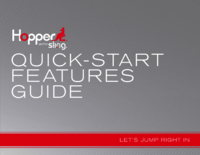


 (138 Seiten)
(138 Seiten)







Kommentare zu diesen Handbüchern